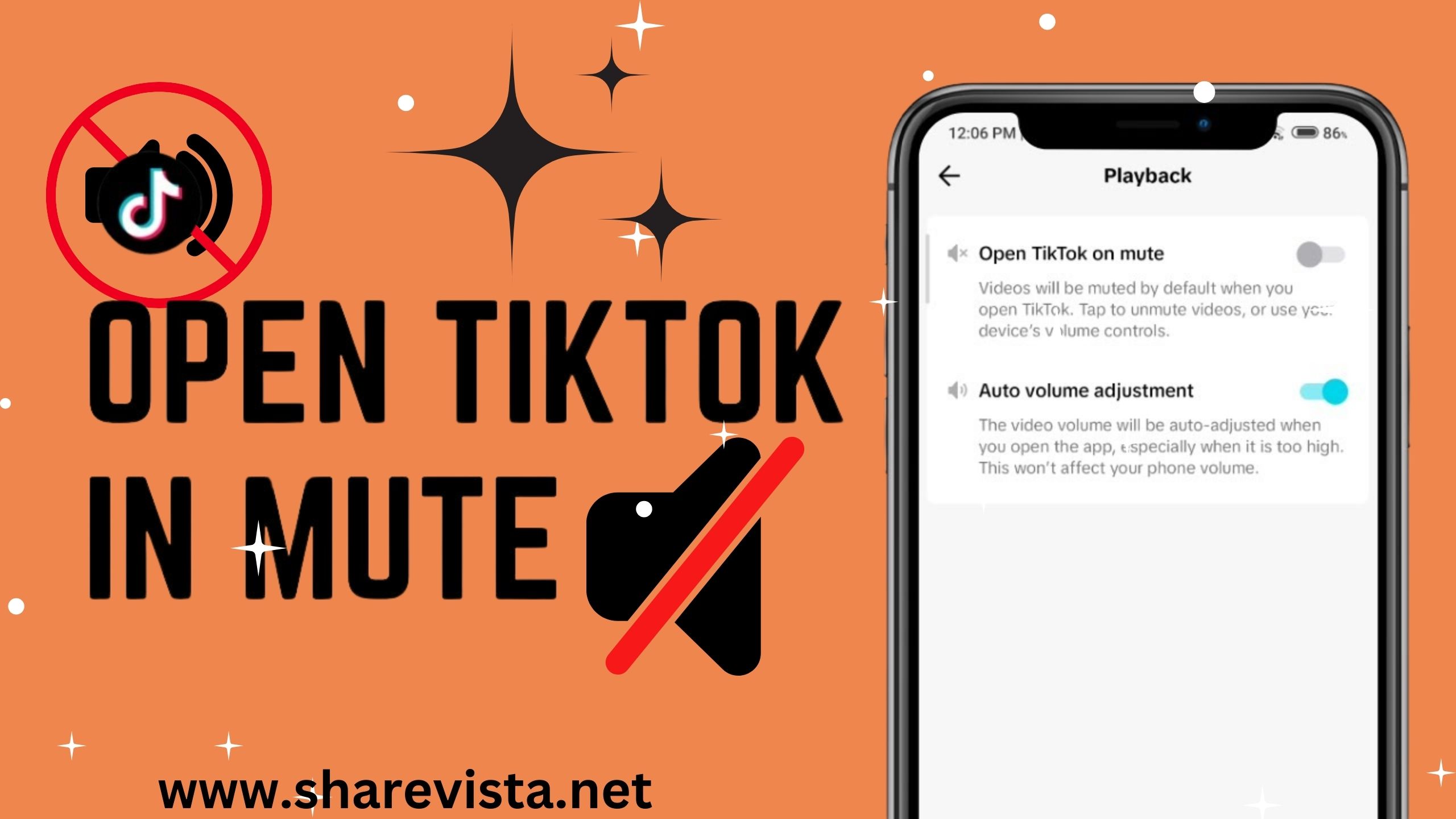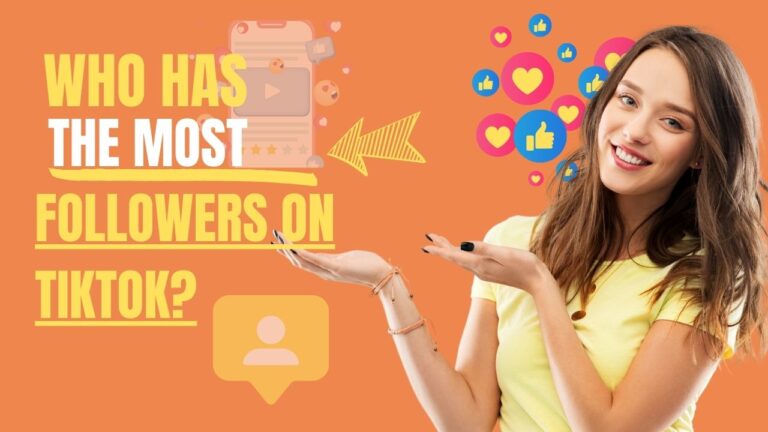“In today’s bustling world, where social media platforms like TikTok dominate our screens, managing audio output has become essential for various reasons – whether it’s to enjoy content discreetly in public spaces, maintain a quiet environment, or simply customize your viewing experience. Among TikTok’s myriad features lies the option to engage with its content while keeping the audio muted. Whether you’re looking to browse through videos silently or prefer to watch without disturbing your surroundings, mastering the art of opening TikTok on mute offers a seamless solution. Let’s delve into the simple steps to navigate TikTok’s interface while ensuring a noise-free experience.”🔇 🎶 📱 🤫 📵
How to open TikTok on Mute?
Here’s how to open TikTok on mute:
Using the built-in “Open TikTok on mute” option:

Step#1:Open the App
Open the TikTok app.
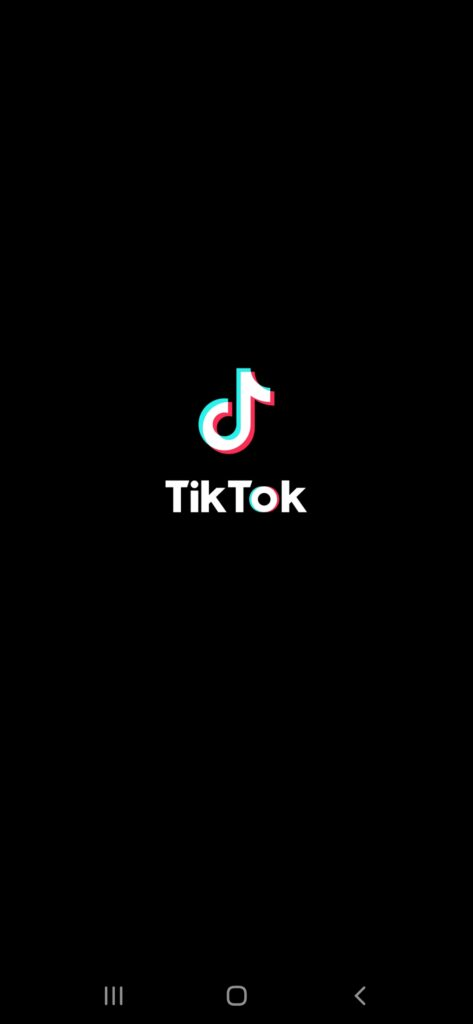
Step#2:Go to Your Profile
Go to your profile by tapping on the silhouette icon in the bottom right corner.
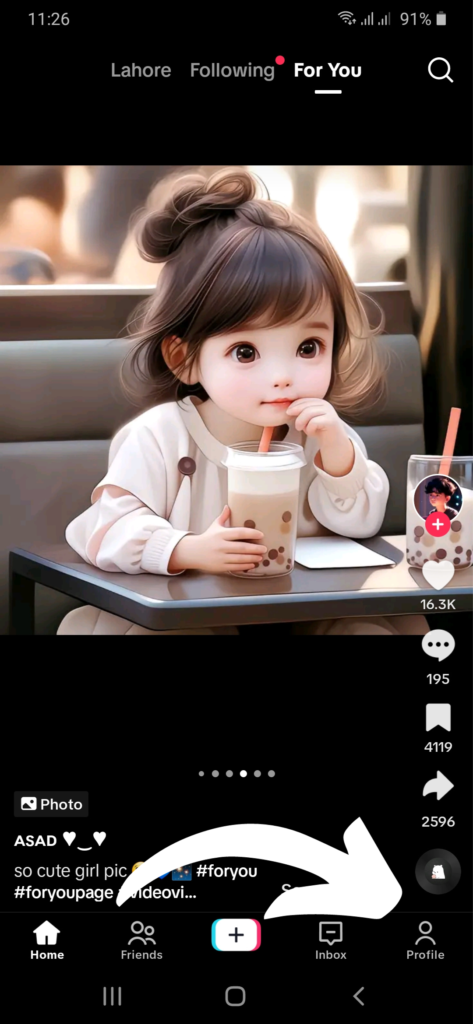
Step#3: GO to Three Line
Tap the three lines icon in the top right corner.
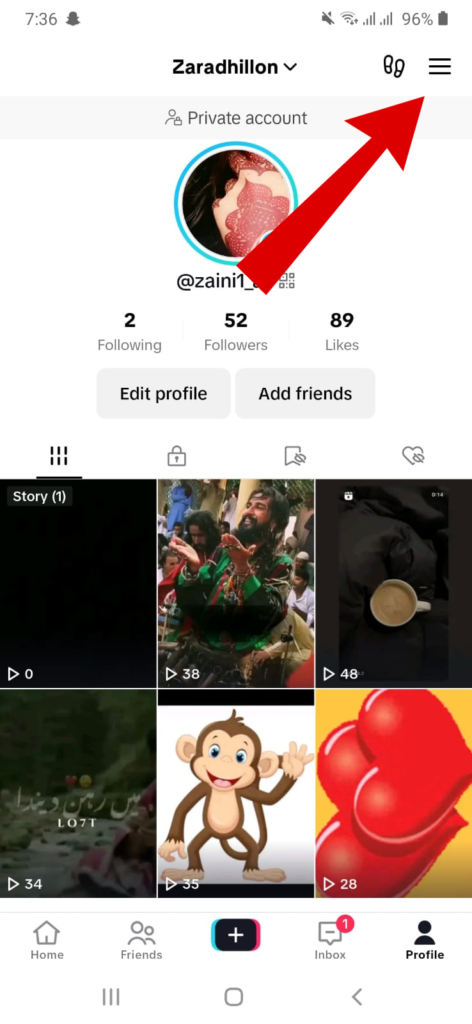
Step#4: Go to Setting
Select “Settings and privacy.”
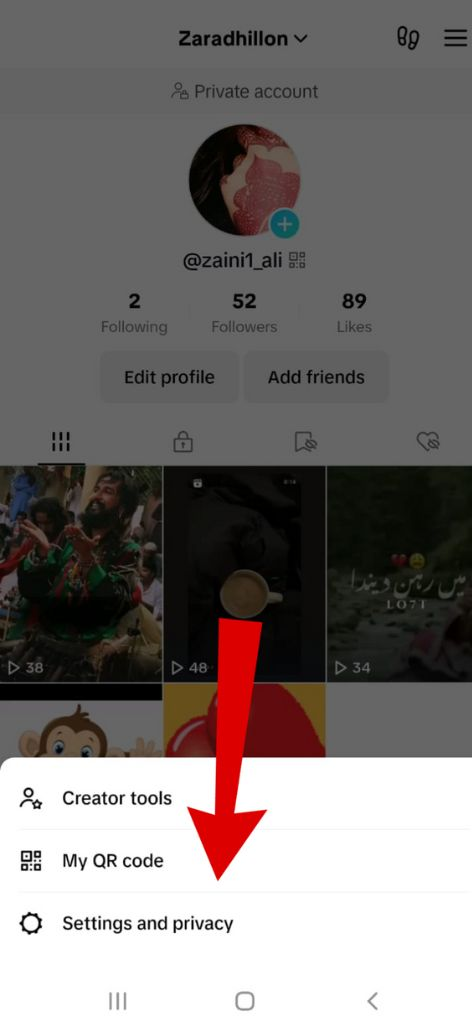
Step#5: Find Playback
Scroll down and tap on “Playback.”
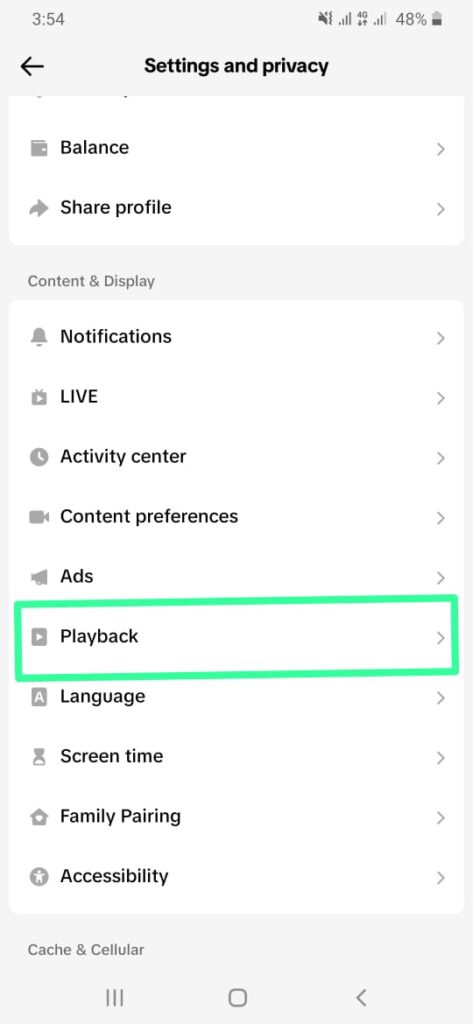
Step#6:Toggle On
Toggle the switch next to “Open TikTok on mute” to the ON position.
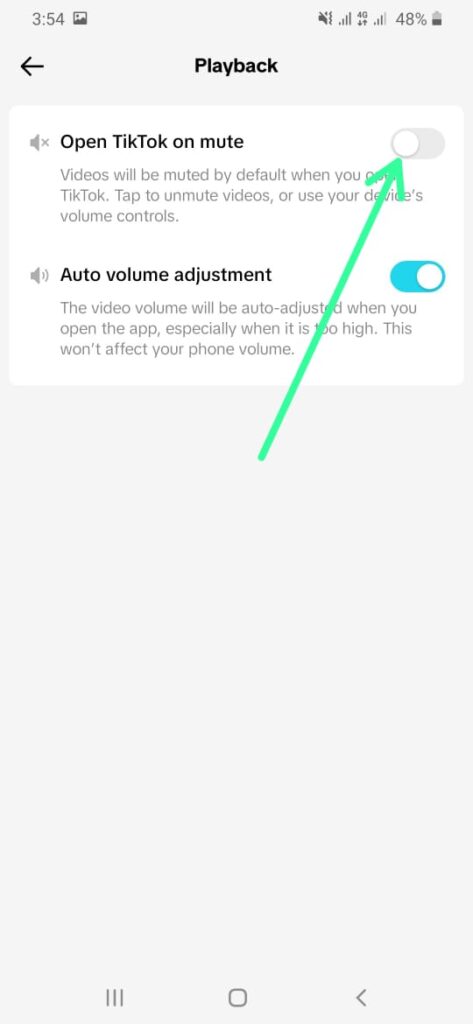
With this setting enabled, videos will automatically play without sound whenever you open the app. You can still unmute individual videos by tapping the speaker icon with a line through it on the bottom right corner of the video or using your device’s volume buttons.
Additional options:
Remember, enabling “Open TikTok on mute” only affects the sound within the app and won’t mute other sounds on your device.
Is it safe to use third-party apps to mute TikTok?
Using third-party apps to mute TikTok may present certain risks and considerations:
Security Concerns:
Third-party apps might not be as secure as the official TikTok app. There’s a risk of these apps collecting your personal data or installing malware on your device.
Violations of TikTok’s Terms of Service:
TikTok’s Terms of Service may prohibit the use of third-party apps to modify or alter the functionality of the platform. Using such apps could lead to the suspension or termination of your TikTok account.
Unreliable Performance:
Third-party apps might not always work as intended or might not provide the same level of functionality as muting within the official TikTok app. They could be prone to bugs, glitches, or compatibility issues.
Lack of Support and Updates:
Third-party apps may not receive regular updates or support from developers, which could result in compatibility issues with newer versions of TikTok or your device’s operating system.
Alternative Methods:
It’s generally safer to use built-in features or settings within the official TikTok app to mute audio. This ensures compliance with TikTok’s policies and reduces the risk of security vulnerabilities.
In summary, while third-party apps might offer a solution to mute TikTok, it’s important to weigh the potential risks and consider alternative methods provided within the official TikTok app.
FAQs
Conclusion
In conclusion, opening TikTok on mute can be achieved through simple steps, whether by adjusting the volume settings on your device before launching the app or by using the mute option within the TikTok interface itself. This feature provides users with the flexibility to enjoy TikTok content discreetly in various settings or to customize their viewing experience according to their preferences. While there may be third-party apps claiming to offer similar functionality, it’s important to consider the potential risks associated with their use, such as security concerns and violations of TikTok’s Terms of Service. Ultimately, utilizing the built-in features of the official TikTok app ensures a safer and more reliable experience. Whether you’re browsing TikTok in a quiet environment, prefer to watch videos without audio, or simply want to enjoy content without disturbing others, mastering the art of opening TikTok on mute enhances your user experience on the platform.