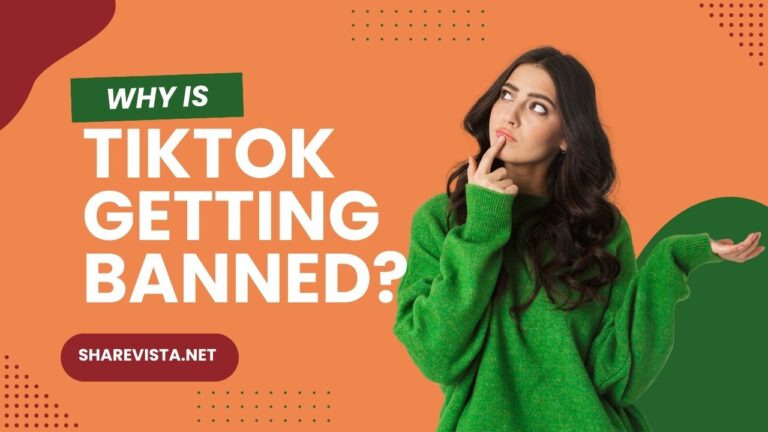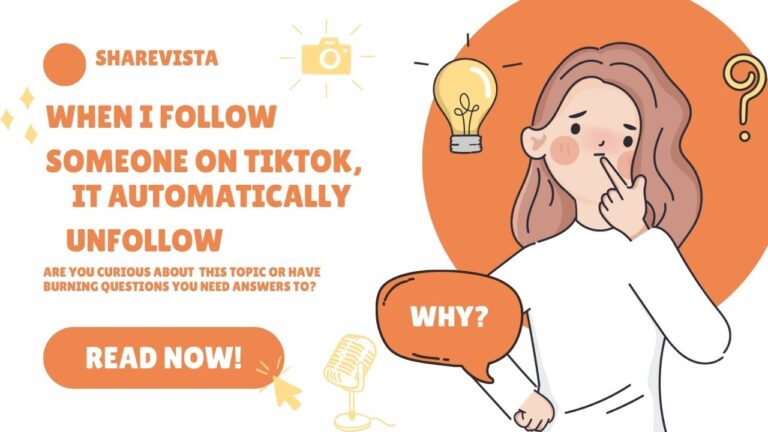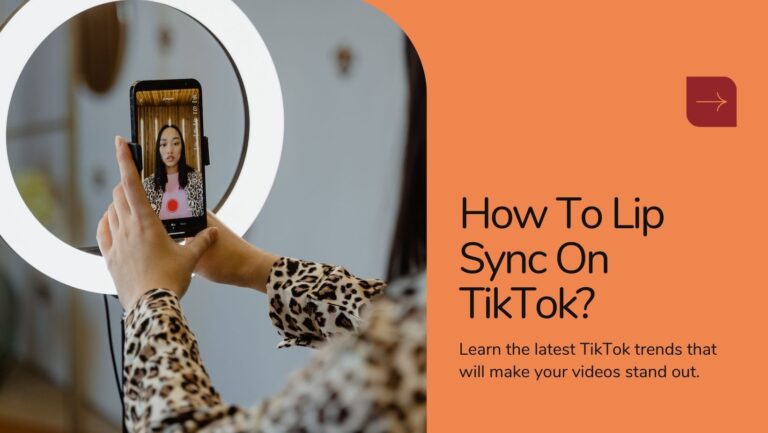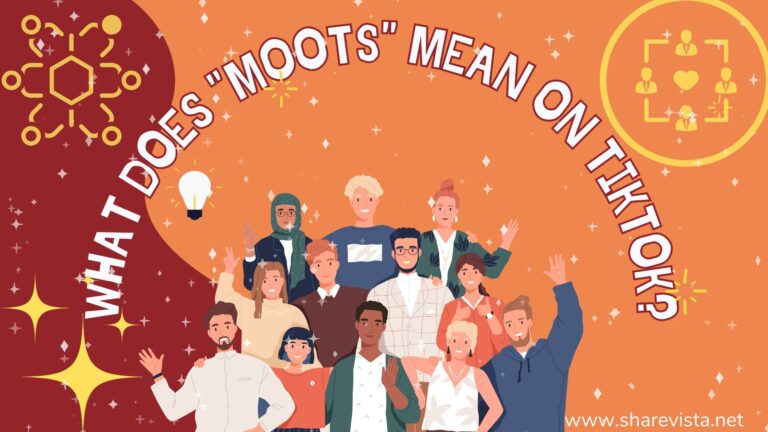Creating a unique and engaging voice on TikTok can set your content apart and captivate your audience. While TikTok doesn’t offer an in-app feature to directly change your voice, you can infuse creativity into your videos by altering your voice using third-party applications. In this guide, we’ll explore the steps to transform your voice with various effects and share how to seamlessly incorporate these modifications into your TikTok content. Whether you aim for humor, drama, or simply want to experiment with different tones, unlocking the potential of voice modification can enhance your TikTok experience and leave a lasting impression on your viewers.🎤🎭🗣️🔄📱
How to change voice on TikTok?
Changing your voice on TikTok can be done in a few different ways, depending on the effect you want to achieve:
Using built-in voice effects:
Step#1:Record your video:
Open the TikTok app and tap the “+” button to record your video as usual.
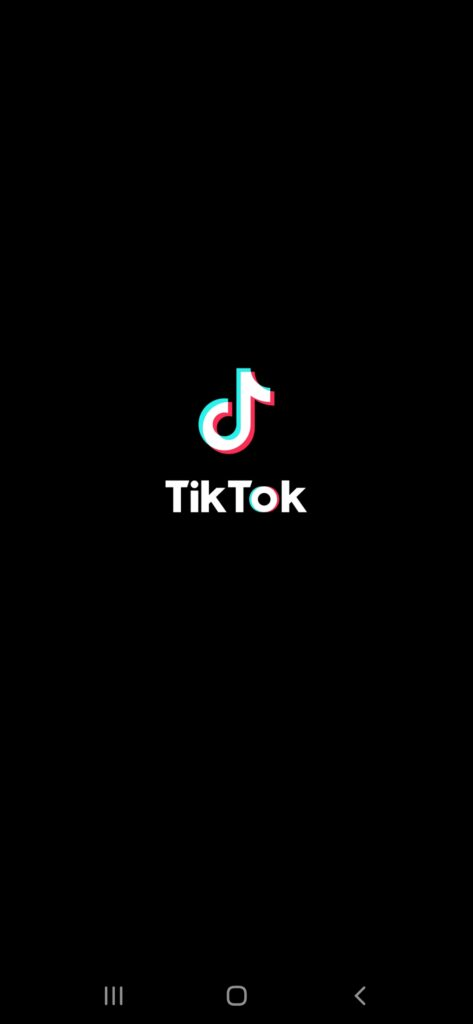
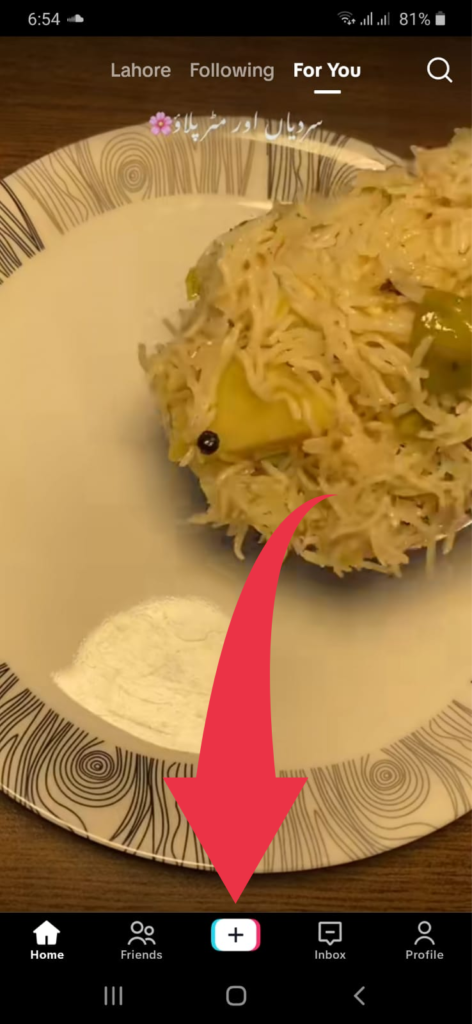
Step#2:Edit the audio:
After recording, tap the tick mark and then look for the “Voices” or “Audio editing” option on the editing screen (usually represented by a microphone icon).
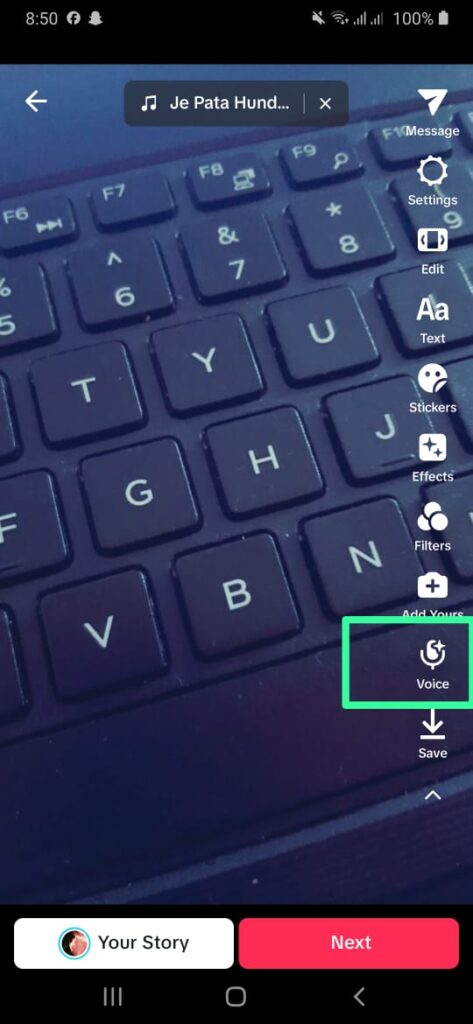
Step#3:Choose an effect:
You’ll see various voice effects like robot, helium, echo, and more. Swipe through and tap on the one you like.
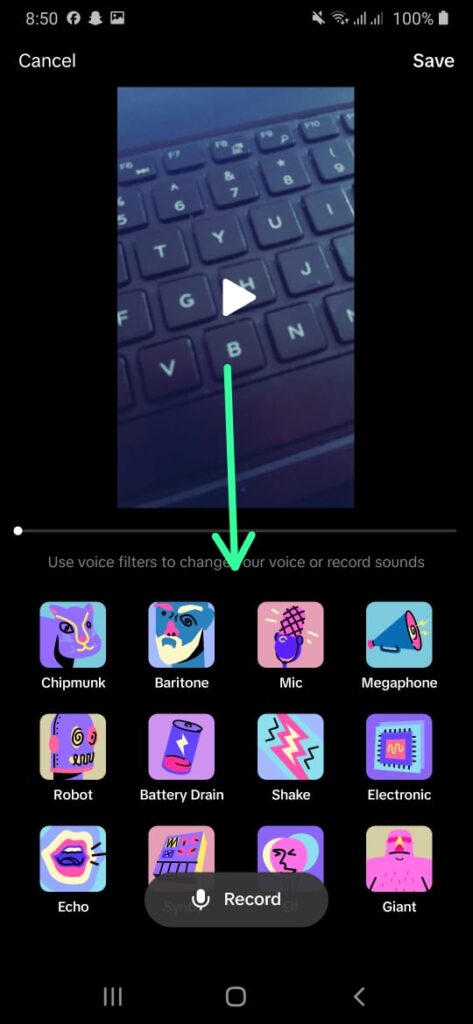
Step#4:Preview and save:
Play your video with the chosen effect to see how it sounds. If you’re happy, tap “Save” to save the video with the altered voice.
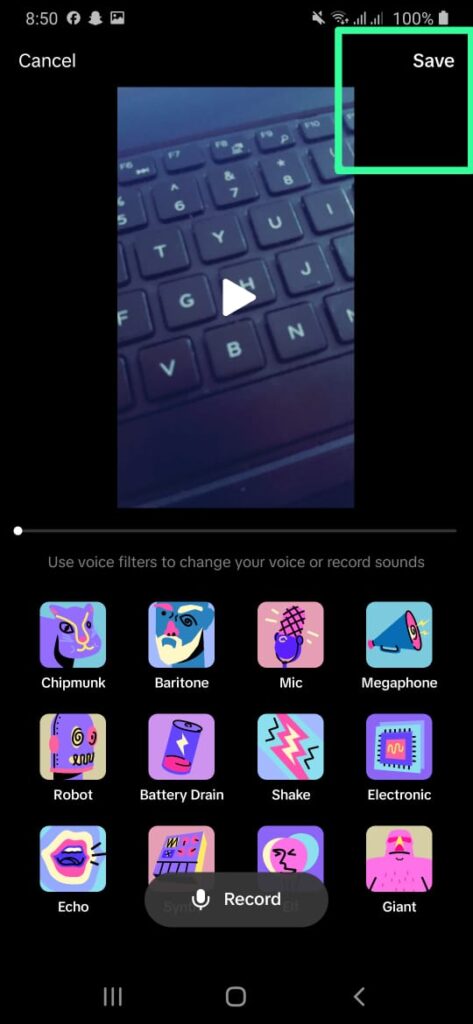
Using Text-to-Speech:
Step#1:Record or upload your video:
Follow the same steps as above to record a video or upload an existing one.
Step#2:Add text:
Tap the tick mark and then tap on the text box at the bottom. Type the text you want to be spoken.
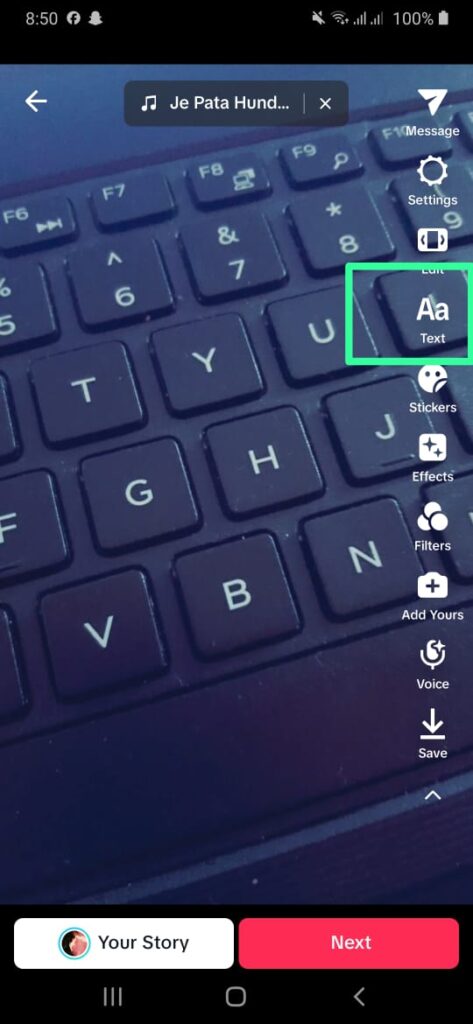
Step#3:Use Text-to-Speech:
Tap and hold the text box and choose “Text-to-speech.” A menu with different voice styles will appear.
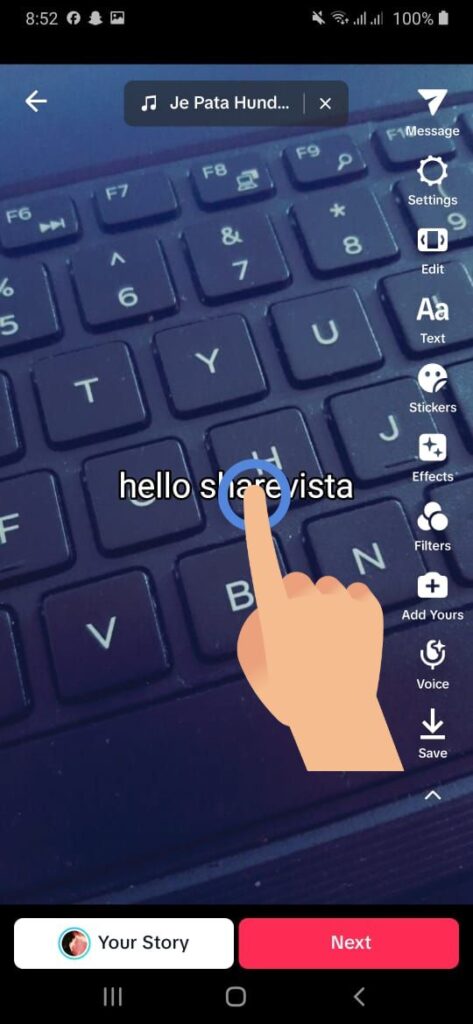
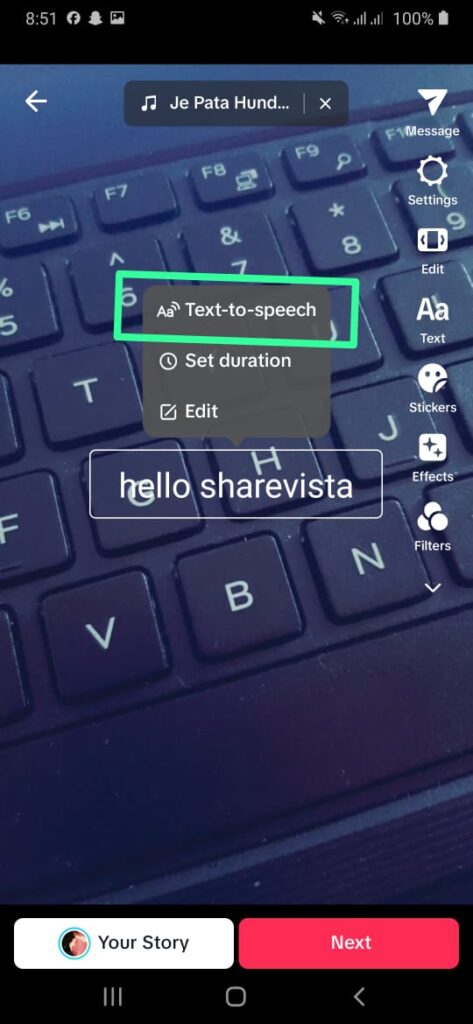
Step#4:Select a voice:
Choose the voice that suits your preference and tap “Change voice.” You can preview the voice before applying it.
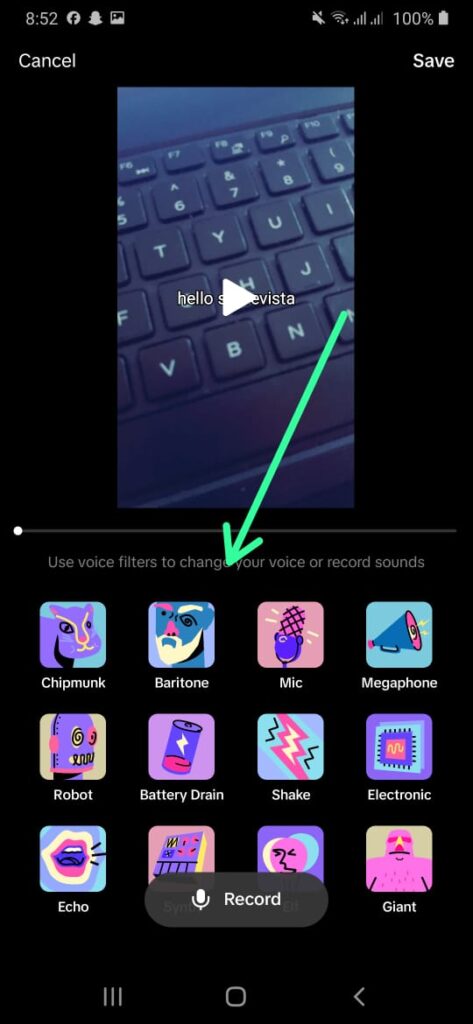
Step#5:Save the video:
Tap “Save” to finalize your video with the Text-to-speech voiceover.
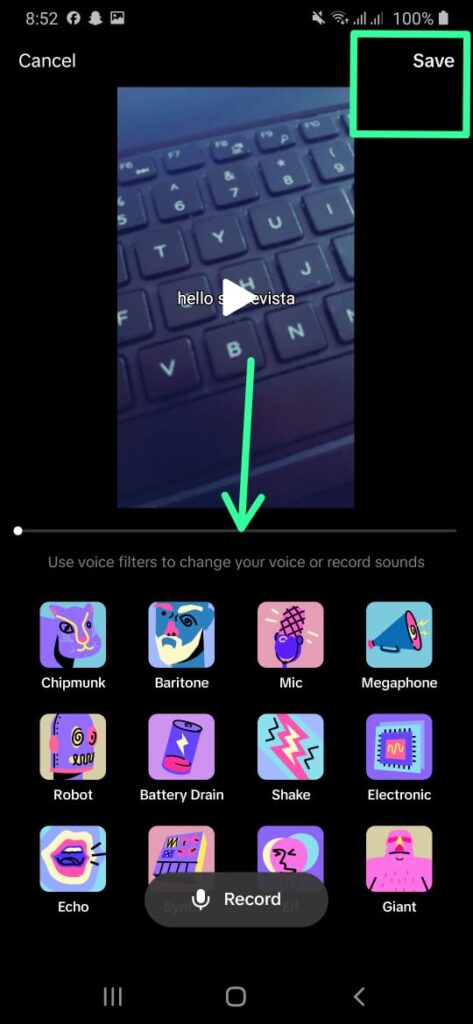
External voice changers:
Some third-party apps can change your voice before recording it for use on TikTok. These apps offer even more advanced effects and options compared to TikTok’s built-in features. However, remember to check the app’s privacy policies and security measures before using them.
Bonus Tips:
No matter which method you choose, have fun experimenting with different voice effects and expressing yourself creatively on TikTok!
I hope these instructions help you change your voice on TikTok and create fun and engaging content! Let me know if you have any other questions.😊✨👍
FAQs
Conclusion
In conclusion, mastering the art of changing your voice on TikTok opens up a world of creative possibilities. While the app doesn’t offer built-in voice-changing features, leveraging third-party apps allows you to infuse your content with unique tones, adding an extra layer of entertainment to your videos. Whether you aim for comedic brilliance or dramatic flair, experimenting with voice modification on TikTok lets you stand out, captivate your audience, and leave an indelible mark on the ever-evolving landscape of short-form video content. So, embark on this audio journey, explore the diverse range of voice effects, and elevate your TikTok presence with a voice uniquely your own.