Are you ready to elevate your TikTok content and captivate your audience with eye-catching videos? Mastering the art of using filters and effects can be the key to making your content stand out on this dynamic platform. In this guide, we’ll unravel the secrets of transforming your videos into visually stunning masterpieces. From navigating the effects gallery to fine-tuning settings, we’ll walk you through the steps to seamlessly integrate filters into your TikTok creations. Unleash your creativity and leave a lasting impression as we delve into the exciting world of TikTok filters and effects. Get ready to make your videos not just seen, but remembered!
How to use filters on TikTok?
Using filters on TikTok is a straightforward process, allowing you to add creative and visually appealing effects to your videos. Here’s a step-by-step guide on how to use filters on TikTok:
Step#1:Open TikTok App:
Launch the TikTok app on your device.
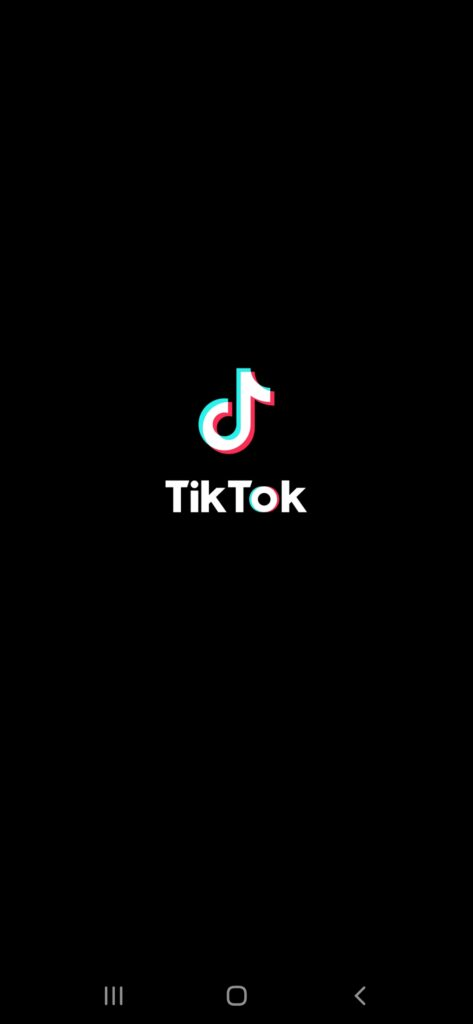
Step#2:Access Create Mode:
Tap on the ‘+’ button at the bottom center of the screen to open the camera and access Create mode.
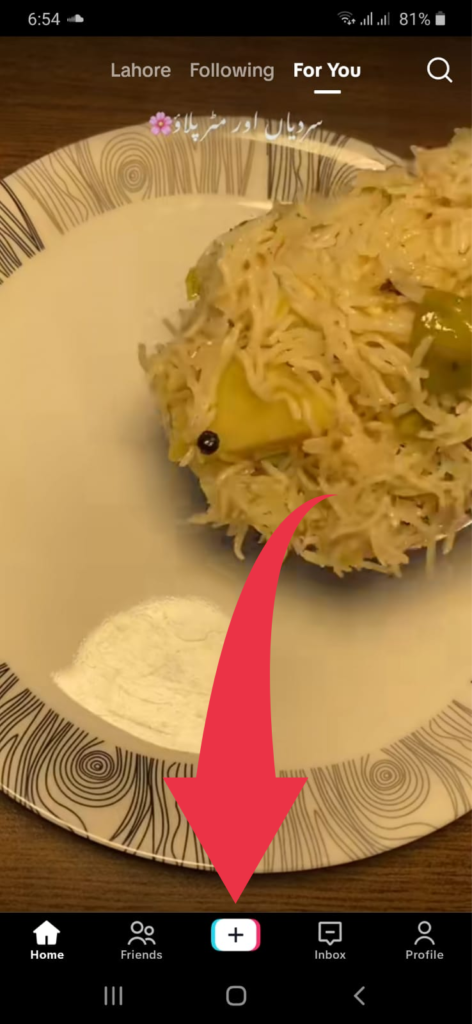
Step#3:Upload or Record a Video:
Either choose an existing video from your device or record a new one by holding down the red recording button.
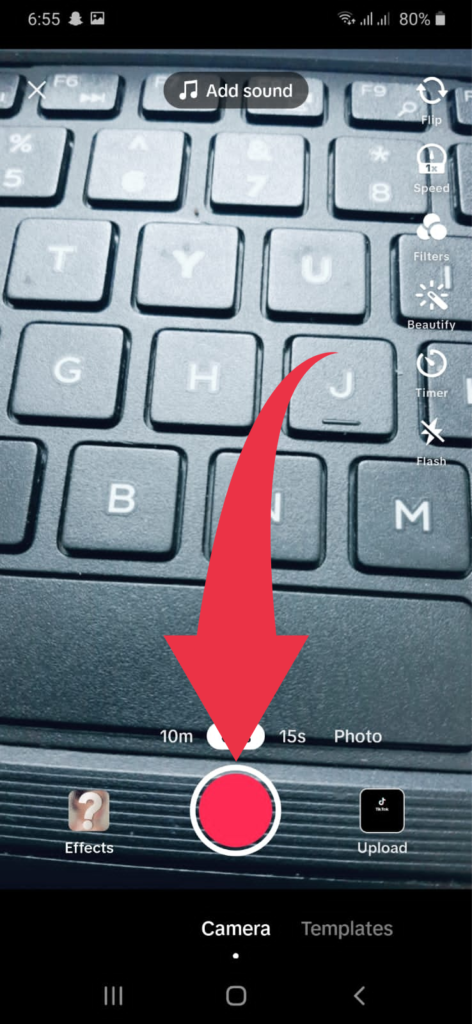
Step#5:Navigate to Filters:
On the right side of the screen, you’ll find various icons, including one that looks like a three-circle cluster or smiley face. Tap on this icon to access filters.
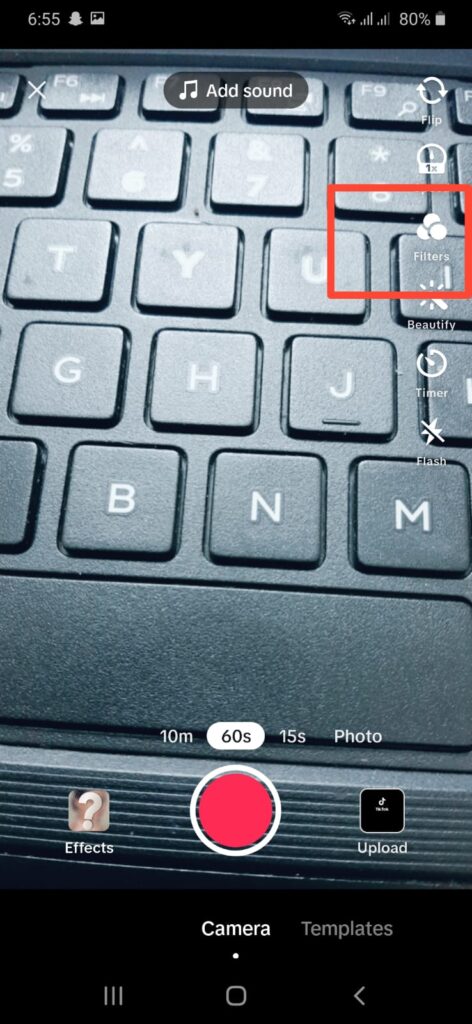
Step#6:Filter Categories:
Filters are often categorized by themes such as Portrait, Landscape, Food, Vibe, etc. You can explore specific categories by tapping on the corresponding tabs.
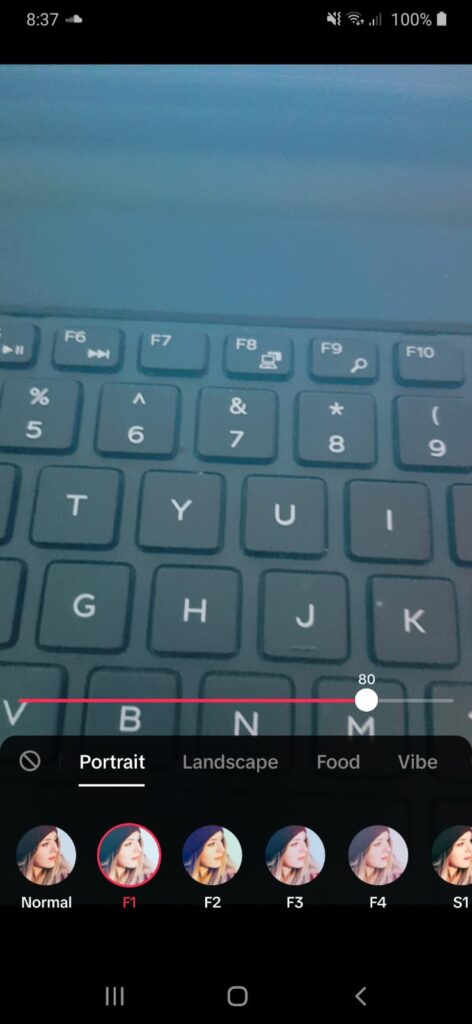
Step#7:Select a Filter:
Tap on the filter you want to use. Some filters have additional settings or variations that you can explore by tapping on them.
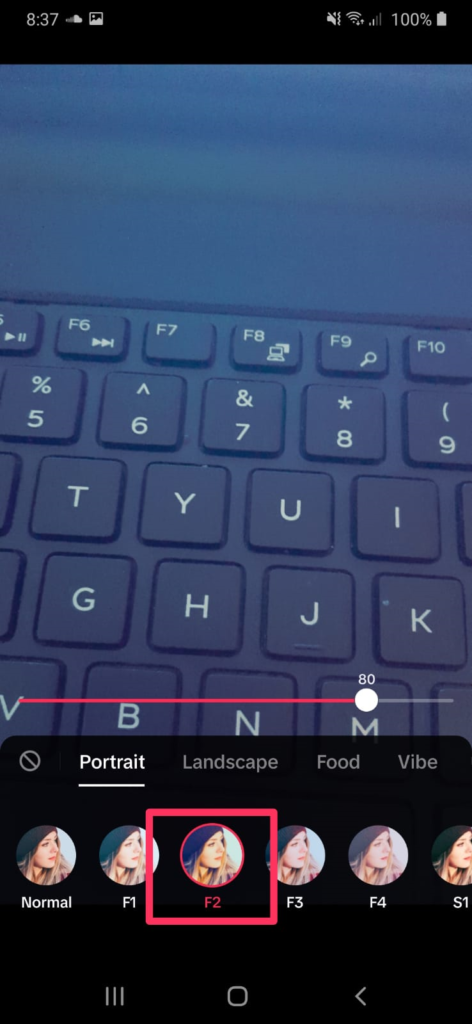
Step#8:Adjust Filter Intensity (Optional):
Some filters allow you to adjust their intensity. You can usually do this by sliding your finger left or right on the screen. Adjust the intensity to your liking.
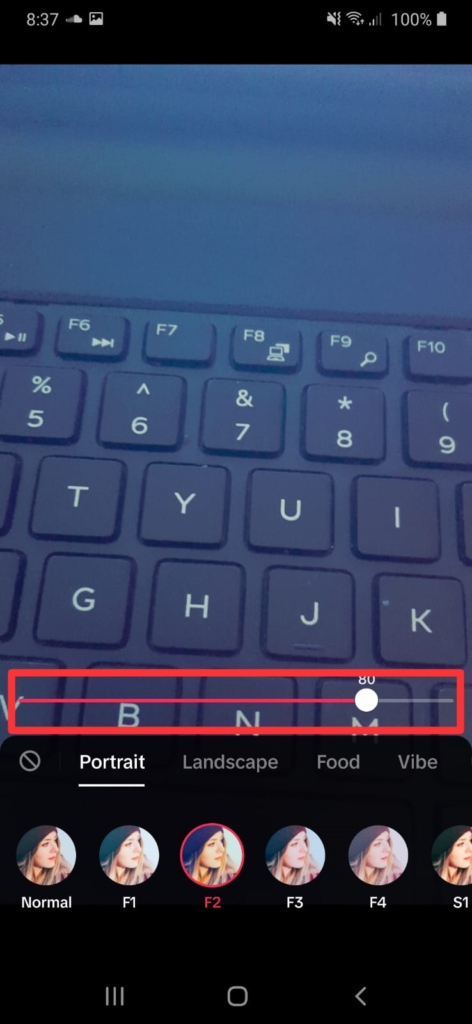
Step#9:Record Your Video:
After selecting the filter and adjusting its settings, press and hold the red recording button to start capturing your video. The selected filter will be applied in real-time.
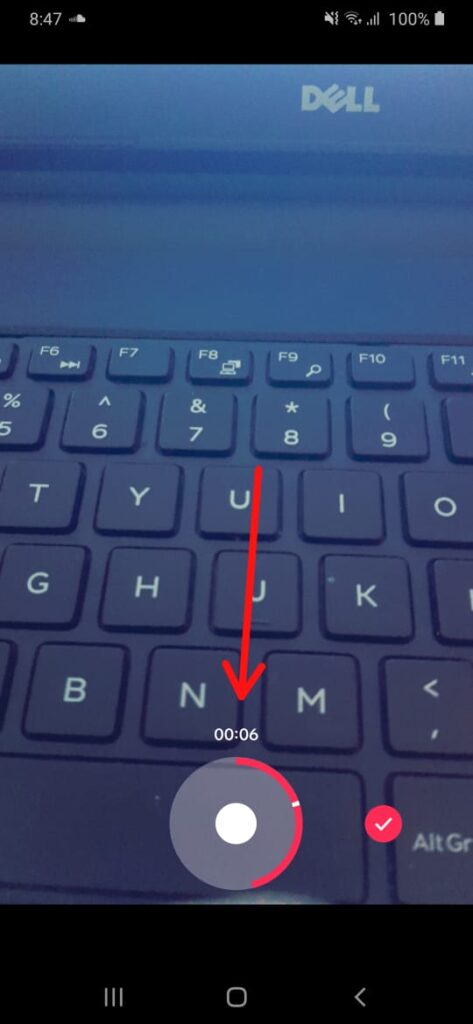
Step#10:Review and Edit:
Once you’ve finished recording, you can review your video. TikTok often provides additional editing options, such as trimming, adding text, or including other effects.
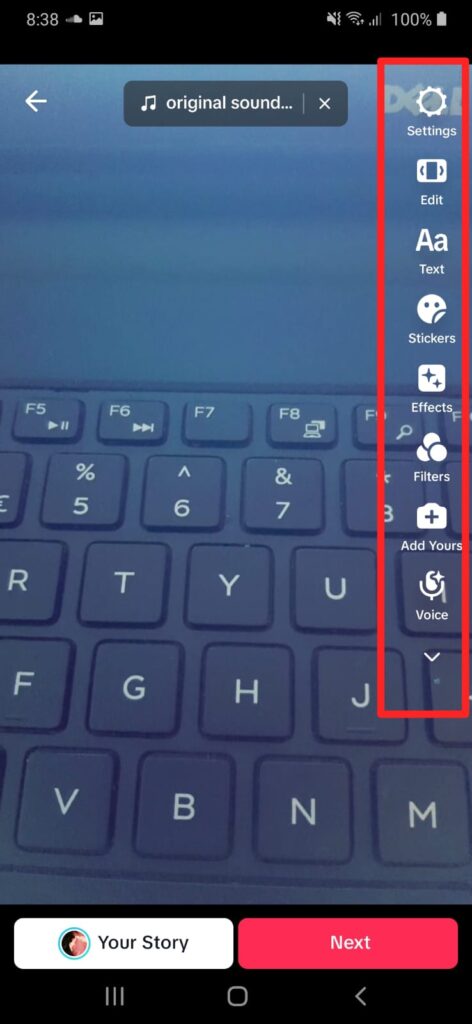
Step#11:Post Your Video:
After you’re satisfied with the video and have made any necessary edits, proceed to the next screen to add a caption, hashtags, and other details. Finally, post your video.
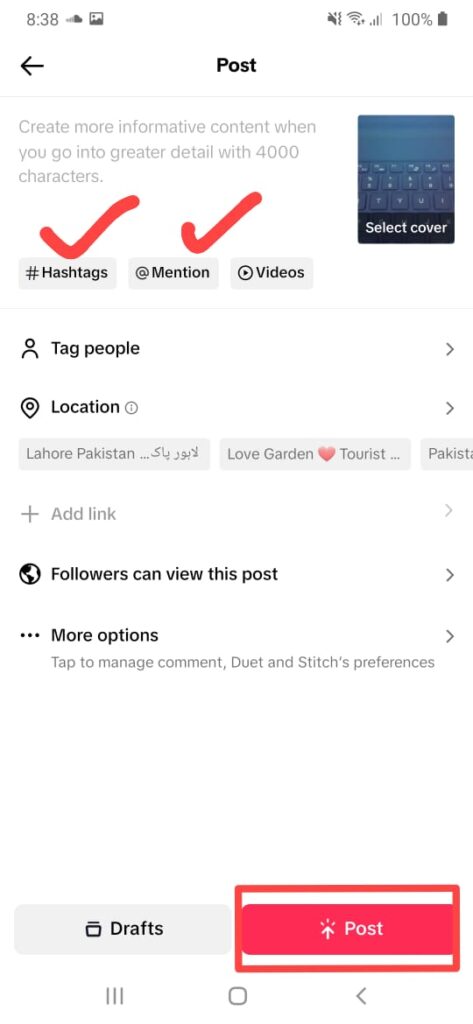
Keep in mind that TikTok regularly updates its features, so the interface or steps may change. If you encounter any difficulties or notice variations, check for updates within the app or refer to the latest TikTok tutorials.
How to use effects on TikTok?
Using effects on TikTok can enhance the creativity and visual appeal of your videos. Here’s a step-by-step guide on how to use effects on TikTok:
Step#1:Open TikTok App:
Launch the TikTok app on your device.
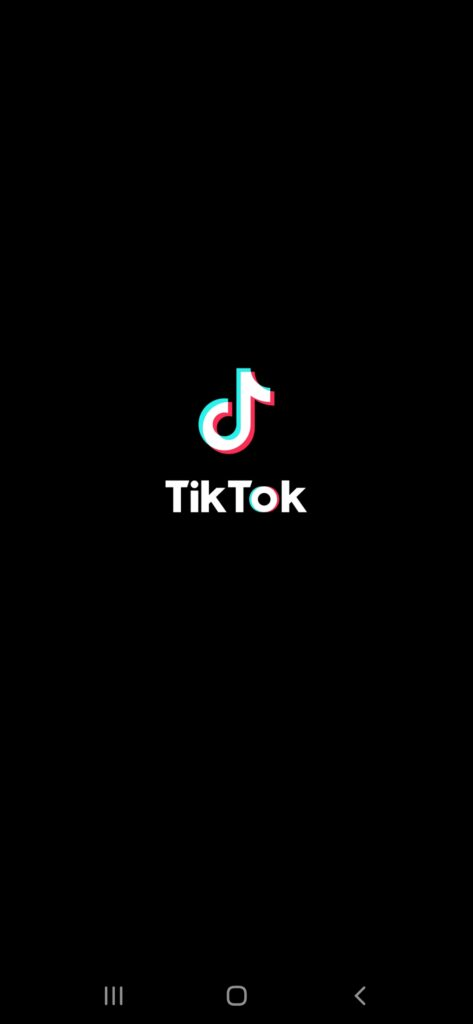
Step#2:Access Create Mode:
Tap on the ‘+’ button at the bottom center of the screen to open the camera and access Create mode.
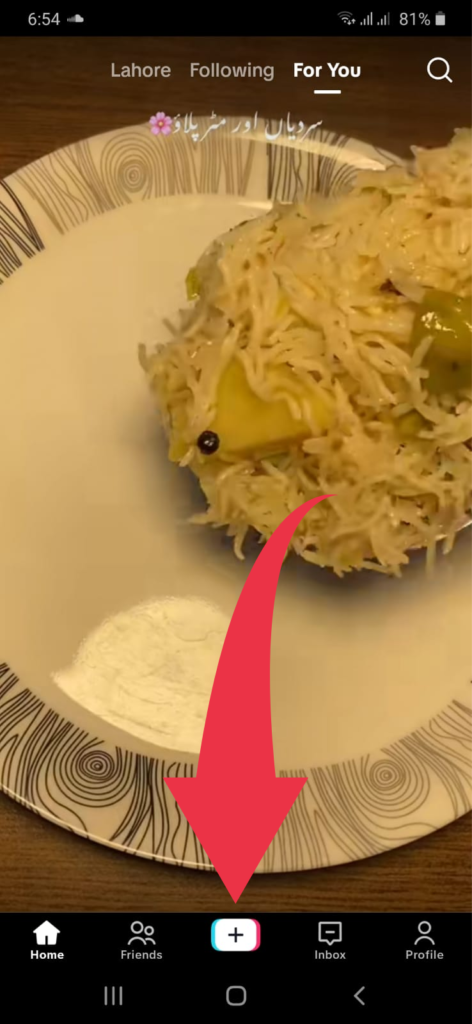
Step#3:Choose or Record a Video:
Either choose an existing video from your device or record a new one by holding down the red recording button.
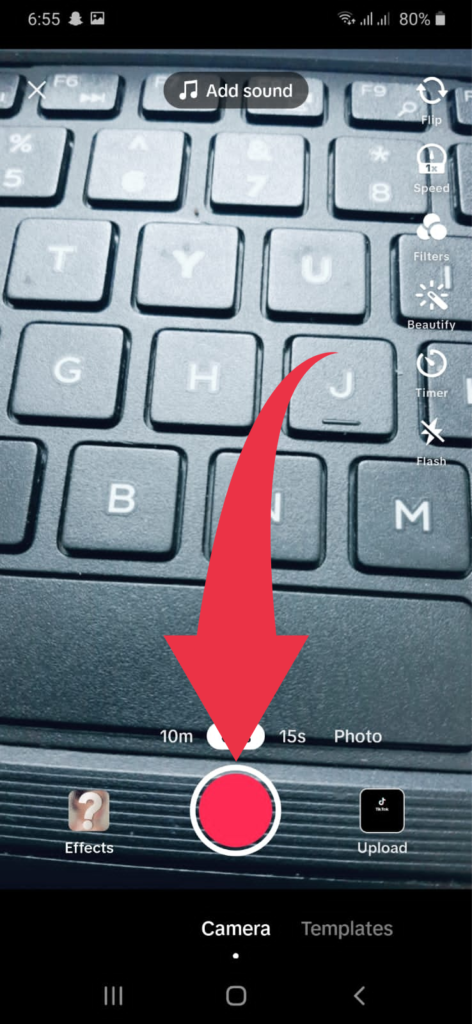
Step#4:Navigate to Effects:
On the right side of the screen, you’ll find various icons, including one that looks like a smiley face or a star. Tap on this icon to access effects.
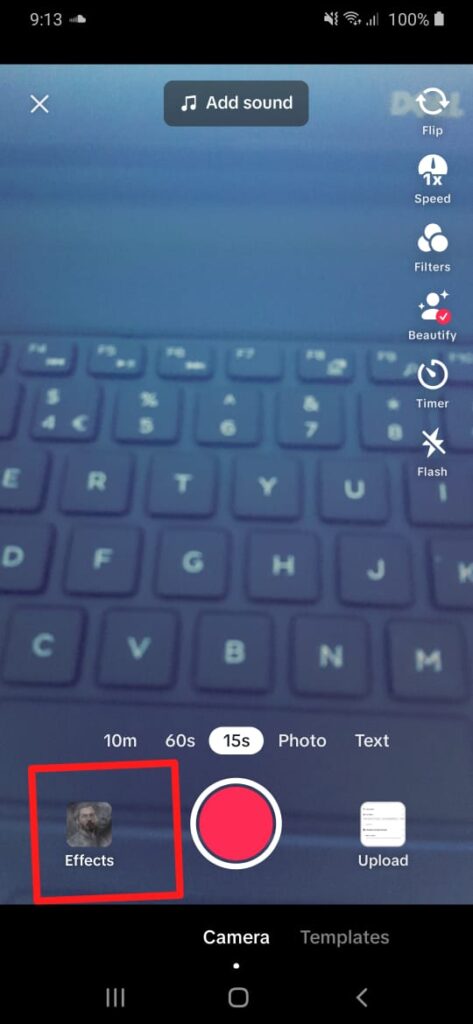
Step#5:Effect Categories:
Effects are often categorized by themes such as Beauty, Trending, New, etc. You can explore specific categories by tapping on the corresponding tabs.
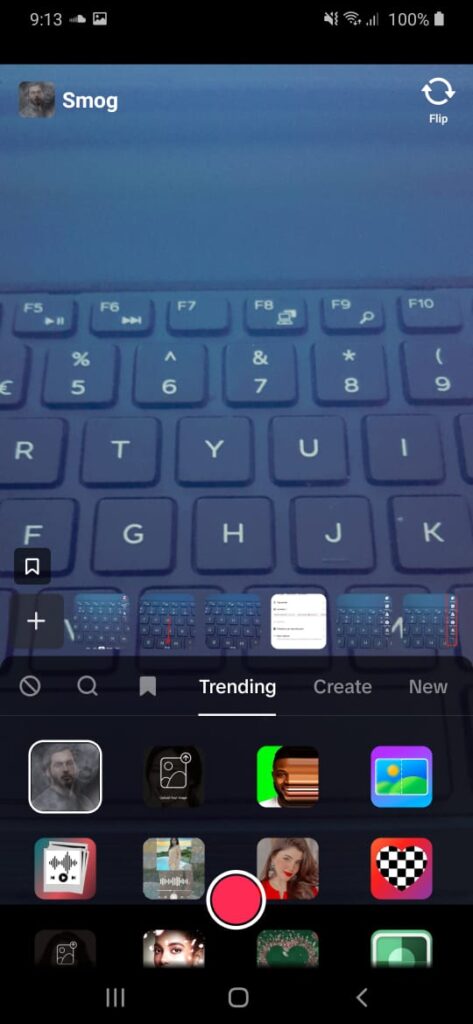
Step#6:Select an Effect:
Tap on the effect you want to use. Some effects have additional settings or variations that you can explore by tapping on them.
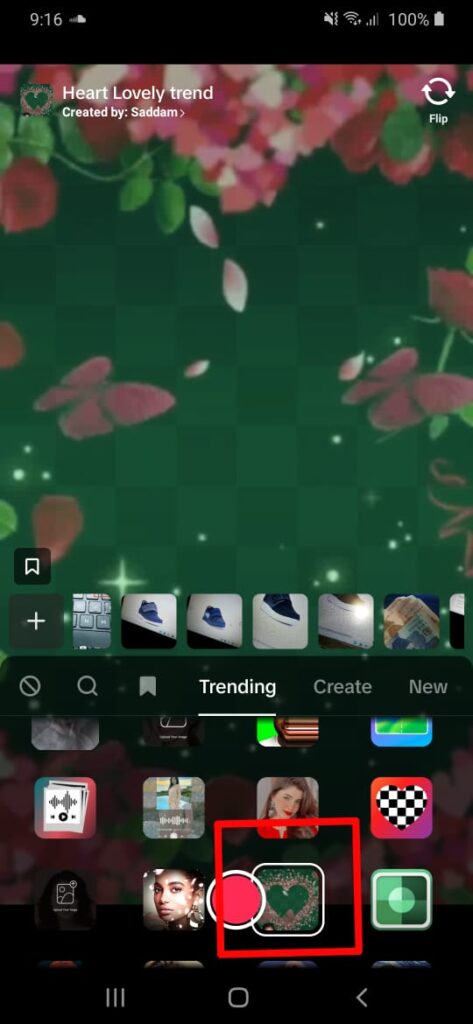
Step#7:Record Your Video:
After selecting the effect and adjusting its settings (if applicable), press and hold the red recording button to start capturing your video. The selected effect will be applied in real-time.
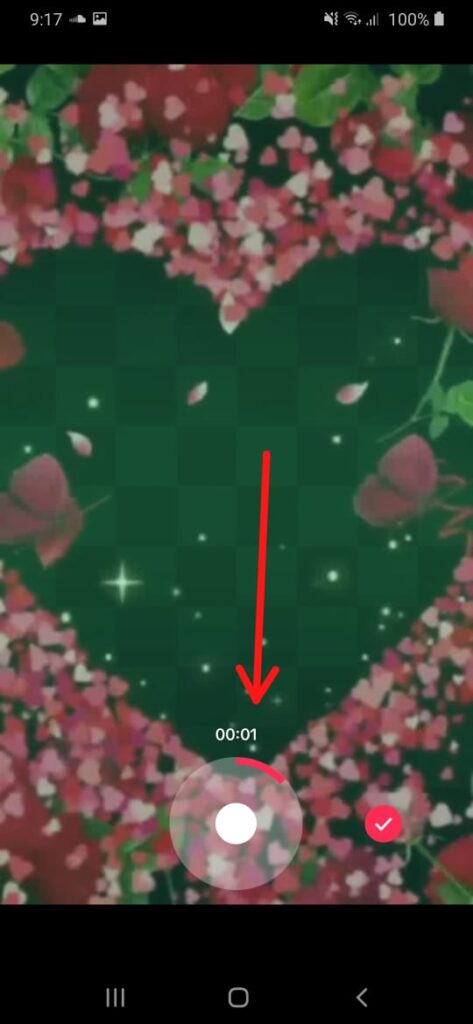
Step#8:Review and Edit:
Once you’ve finished recording, you can review your video. TikTok often provides additional editing options, such as trimming, adding text, or including other effects.
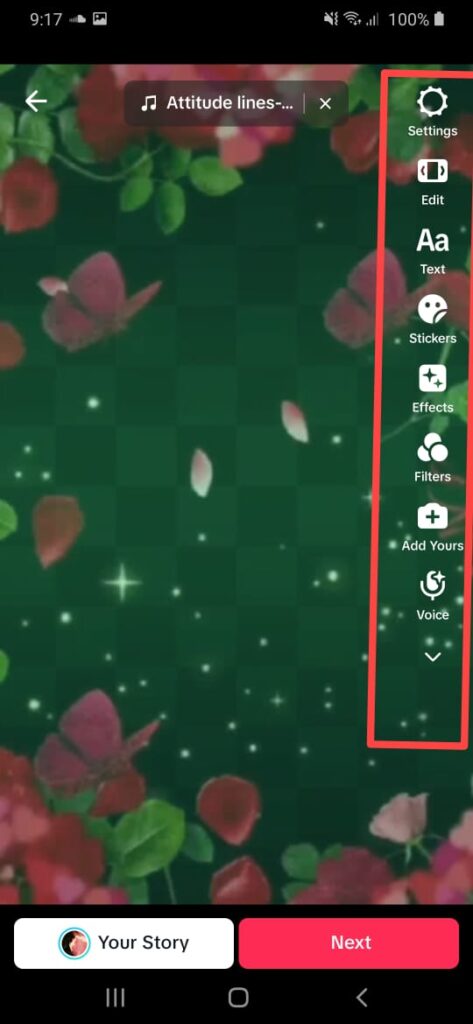
Step#9:Post Your Video:
After you’re satisfied with the video and have made any necessary edits, proceed to the next screen to add a caption, hashtags, and other details. Finally, post your video.
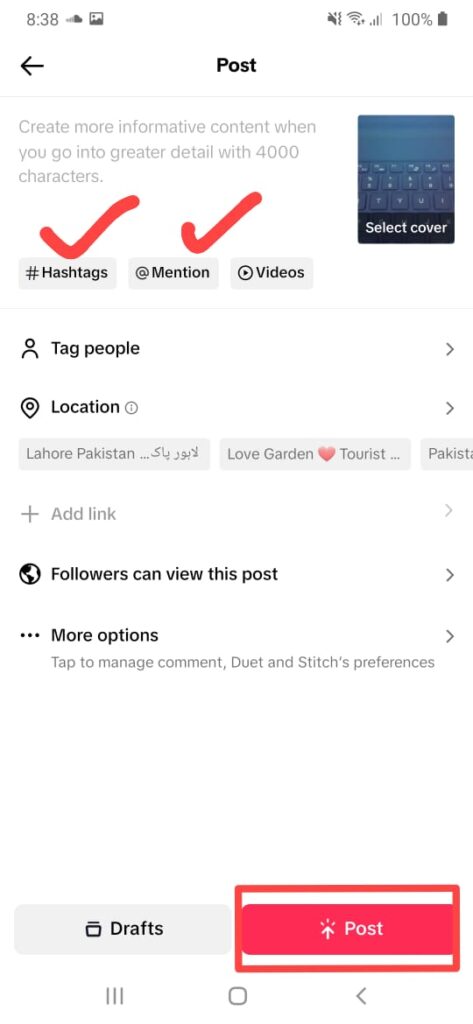
Keep in mind that TikTok regularly updates its features, so the interface or steps may change. If you encounter any difficulties or notice variations, check for updates within the app or refer to the latest TikTok tutorials.
FAQs
Conclusion
In conclusion, mastering TikTok filters and effects is the key to transforming your videos into captivating and visually appealing content. The platform’s dynamic creative tools provide users with an array of options to enhance their storytelling and expression. By navigating through Create mode, exploring diverse filter categories, and experimenting with effects, you unlock a realm of artistic possibilities.
Whether you’re adding a touch of glamour with beauty filters, exploring thematic landscapes, or riding the wave of trending effects, TikTok empowers you to curate a unique visual identity. The ability to layer multiple effects and customize their intensity ensures that every video reflects your creative vision.
As TikTok regularly updates its features, staying informed about the latest filters and effects ensures that you’re at the forefront of creative innovation. So, dive into the world of TikTok, experiment with filters, and let your imagination run wild. With every swipe and tap, you’re not just creating videos – you’re crafting moments that resonate and leave a lasting impact in the vibrant TikTok community.

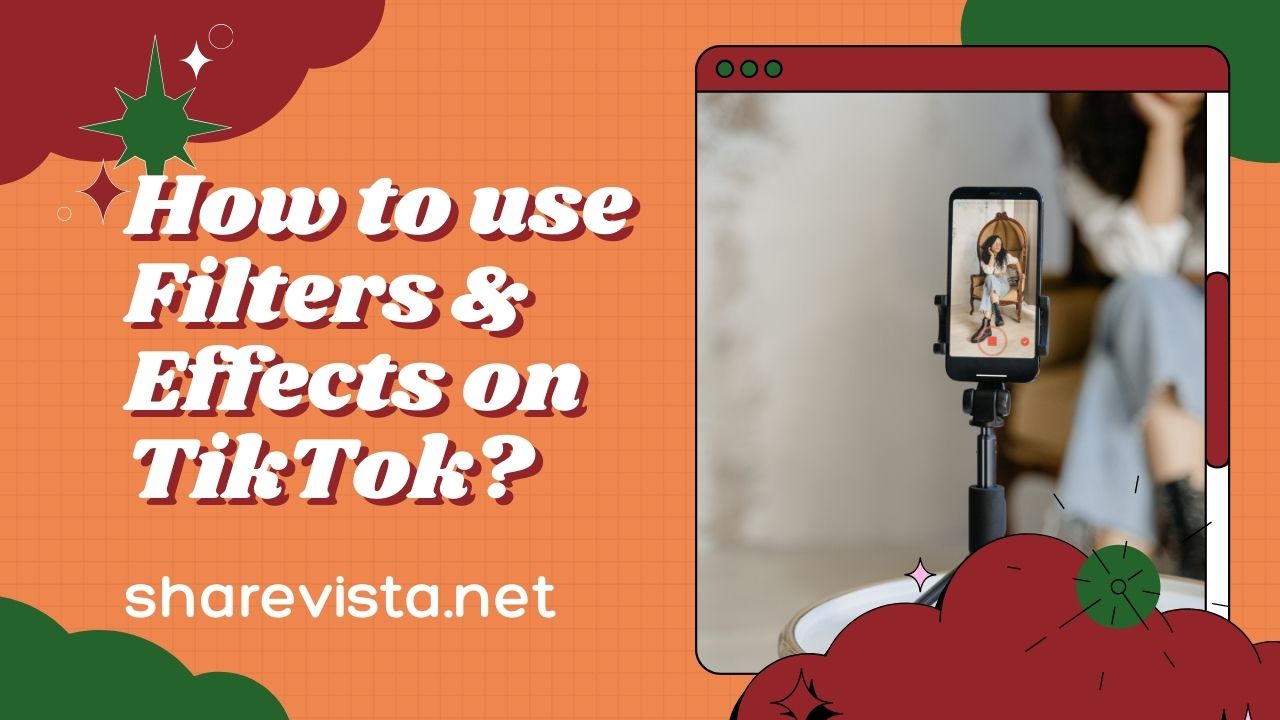
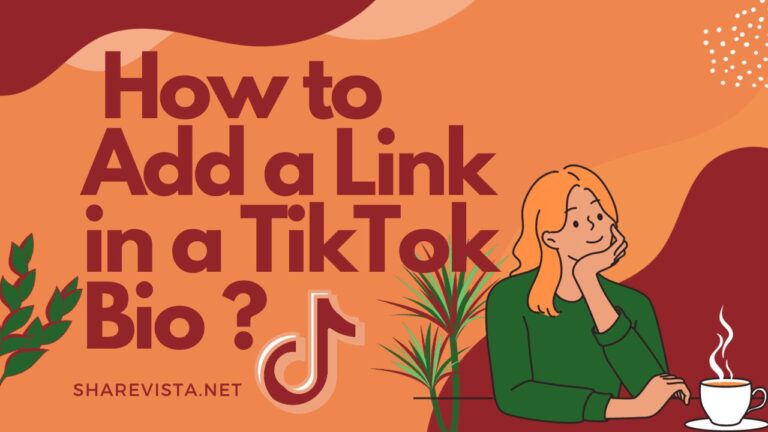
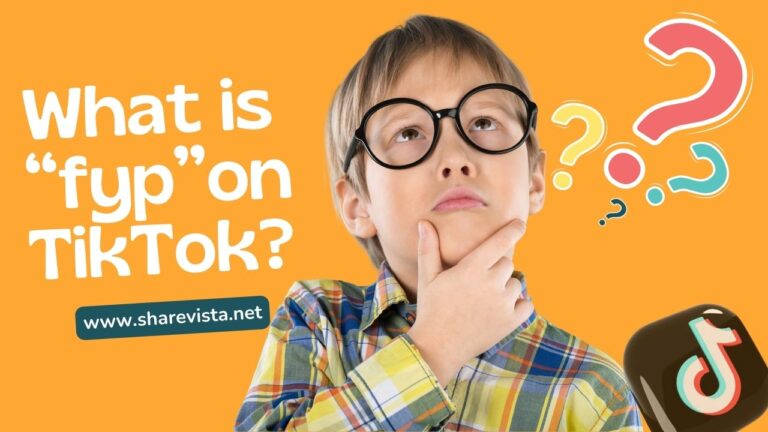



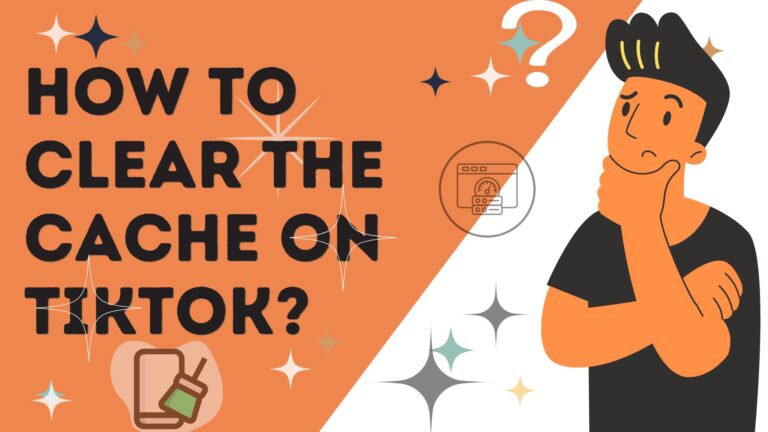
One Comment