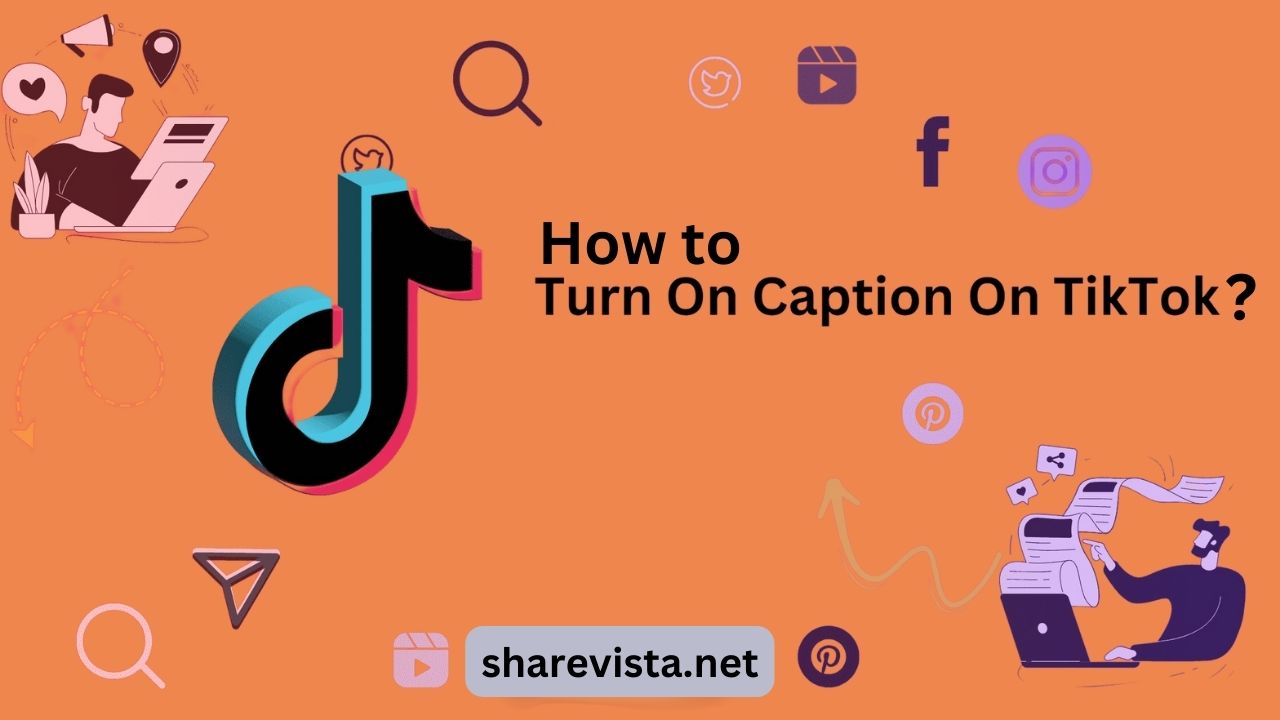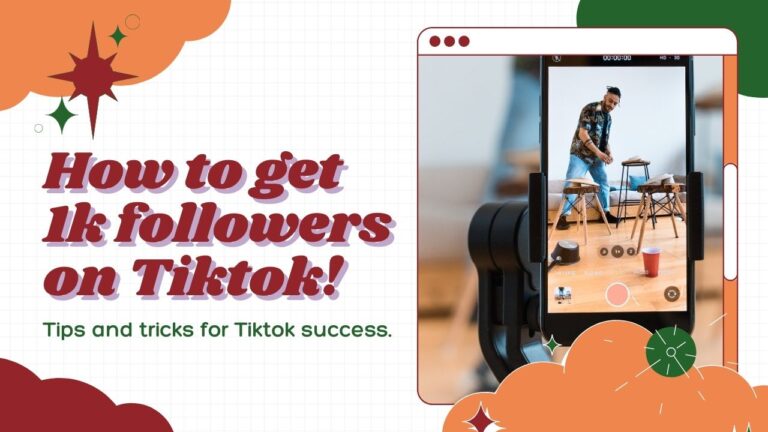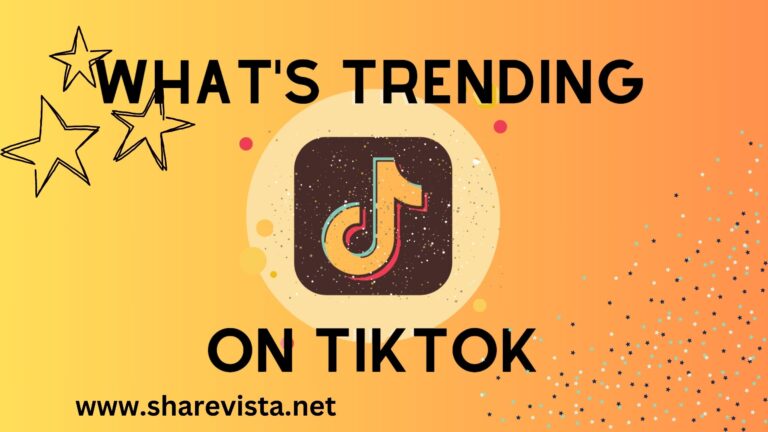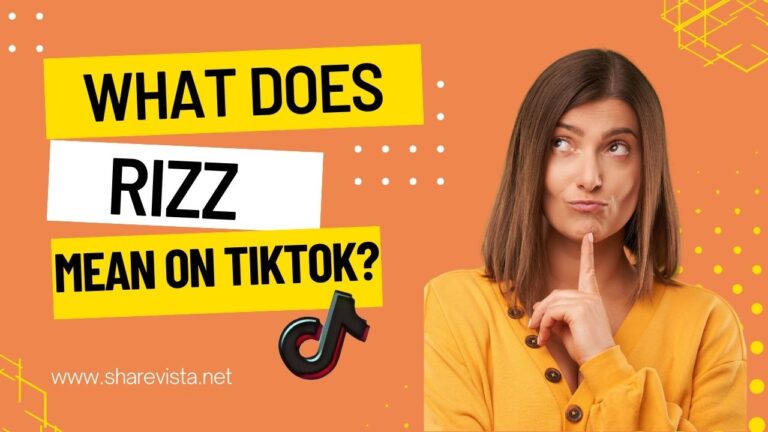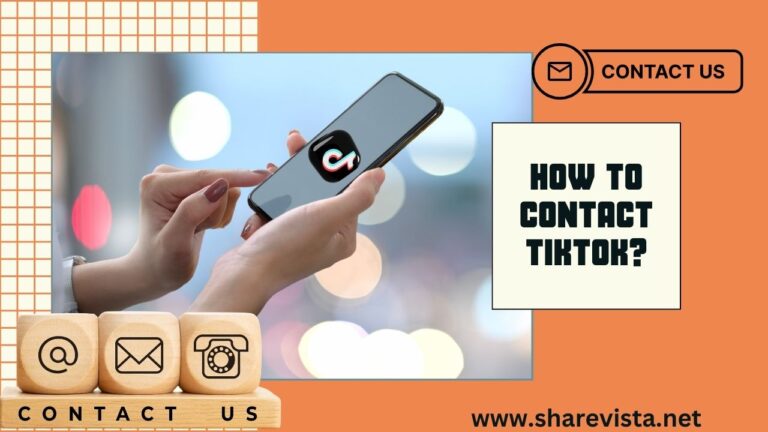In today’s digital age, accessibility is more important than ever. With the rise of social media platforms like TikTok, ensuring that content is accessible to all users, including those who are deaf or hard of hearing, is essential. One way to enhance accessibility on TikTok is by enabling captions. By enabling captions, you can make your videos more inclusive and reach a wider audience. In this guide, we’ll walk you through the simple steps to turn on captions on TikTok, empowering you to create content that is accessible to everyone. Let’s dive in and make the TikTok experience more inclusive for all users!📝🔊 📢 💬 📺
Quick Answer
1:Open the TikTok
2:Find the video
3:Tap on the video
4:Look for the three dots
5:Select “Captions.”
6:Toggle On
How to turn on captions on TikTok?
To turn on captions on TikTok, follow these steps:
Step#1:Open the TikTok
Open the TikTok app on your mobile device.
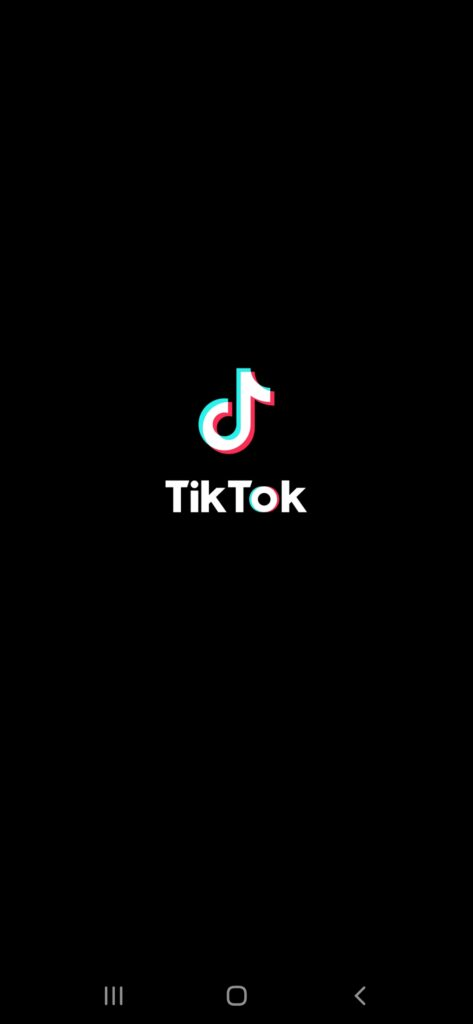
Step#2:Find the video
Find the video you want to watch with captions.
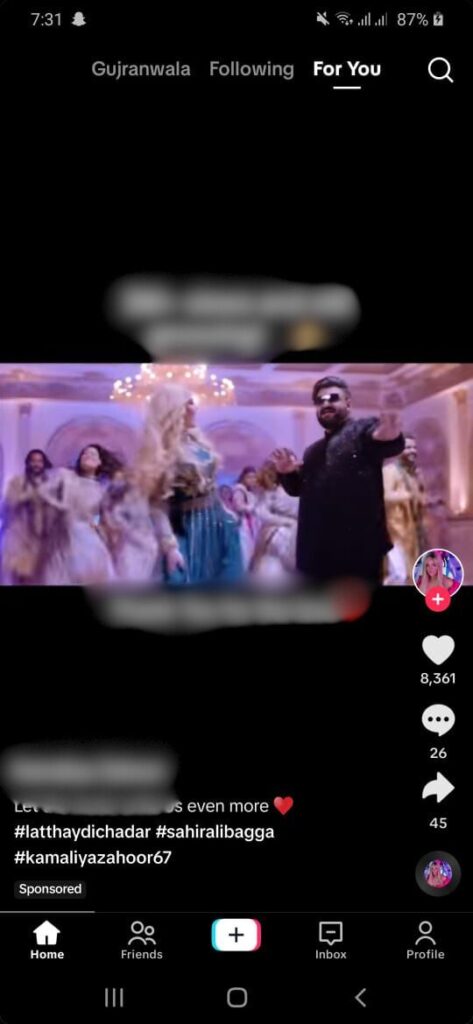
Step#3:Look for the three dots
Look for the three dots (…) or the “share”( like arrow sign) option on the right side of the screen and tap on it.
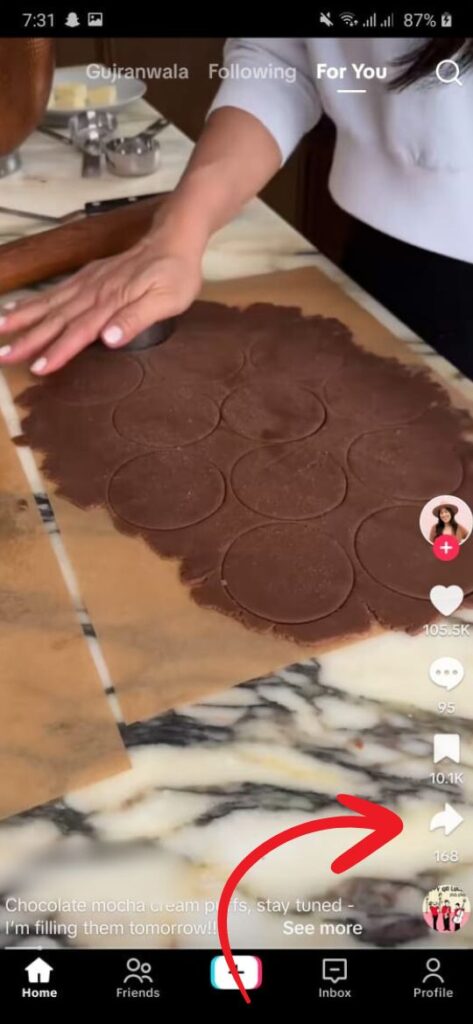
Step#4:Select “Captions.”
From the menu that appears, select “Captions.”
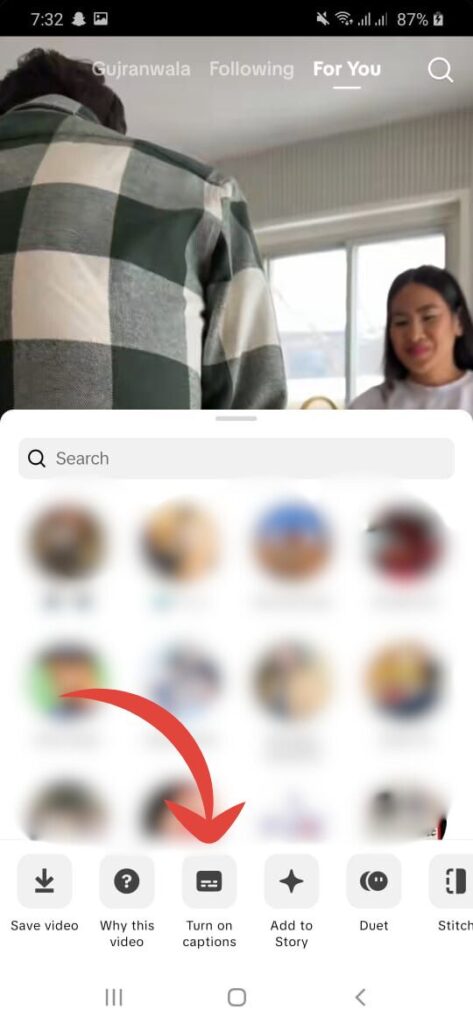
Step#5:Toggle
Toggle the captions switch to turn them on.
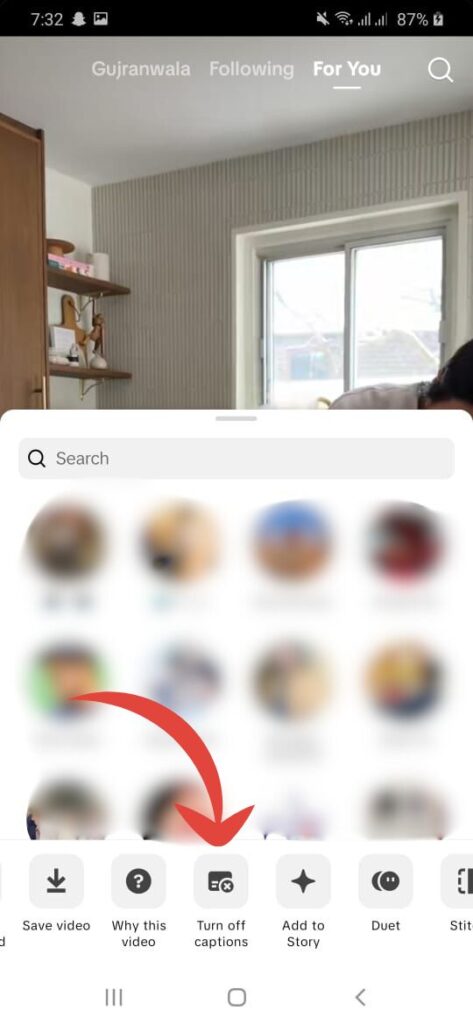
You should now see captions displayed at the bottom of the screen as the video plays.
Keep in mind that not all videos on TikTok have captions available, as it depends on whether the creator has added captions to their video or if TikTok’s automatic captioning feature has generated them.
What languages are supported for auto-generated captions?
TikTok’s auto-generated captions feature supports several languages, including but not limited to:
Keep in mind that the availability of auto-generated captions may vary depending on your location and the version of the TikTok app you are using. Additionally, TikTok may continue to add support for more languages over time, so it’s a good idea to check for updates or announcements from TikTok regarding captioning features.
FAQs
Conclusion
In conclusion, enabling captions on TikTok is a simple yet impactful way to enhance accessibility and inclusivity on the platform. By following the steps outlined above, users can ensure that their content is accessible to a wider audience, including those who are deaf or hard of hearing. The ability to turn on captions allows creators to make their videos more engaging and enjoyable for all viewers, regardless of their language proficiency or hearing abilities. As TikTok continues to evolve, it’s crucial for users to embrace accessibility features like captions and advocate for their widespread adoption. Together, we can make TikTok a more inclusive platform for everyone.